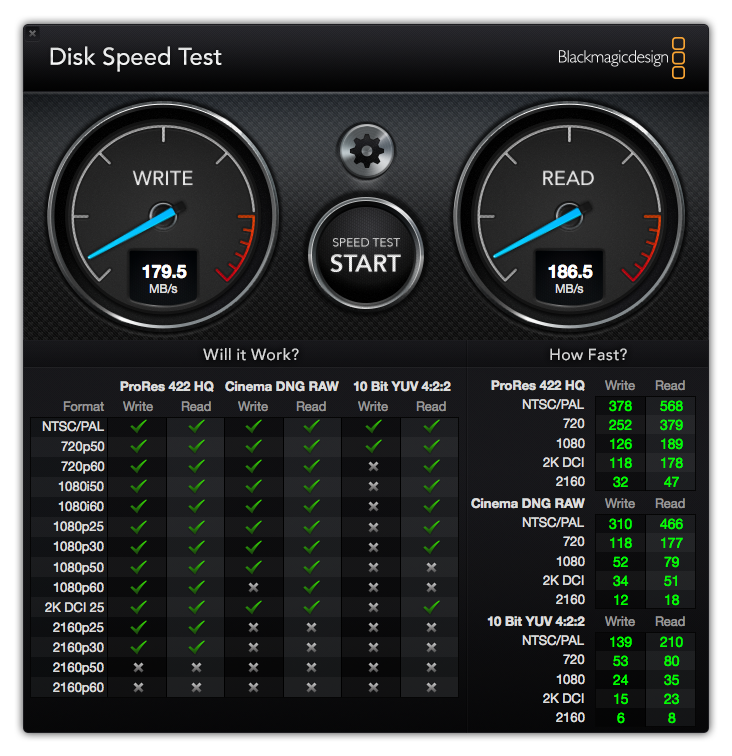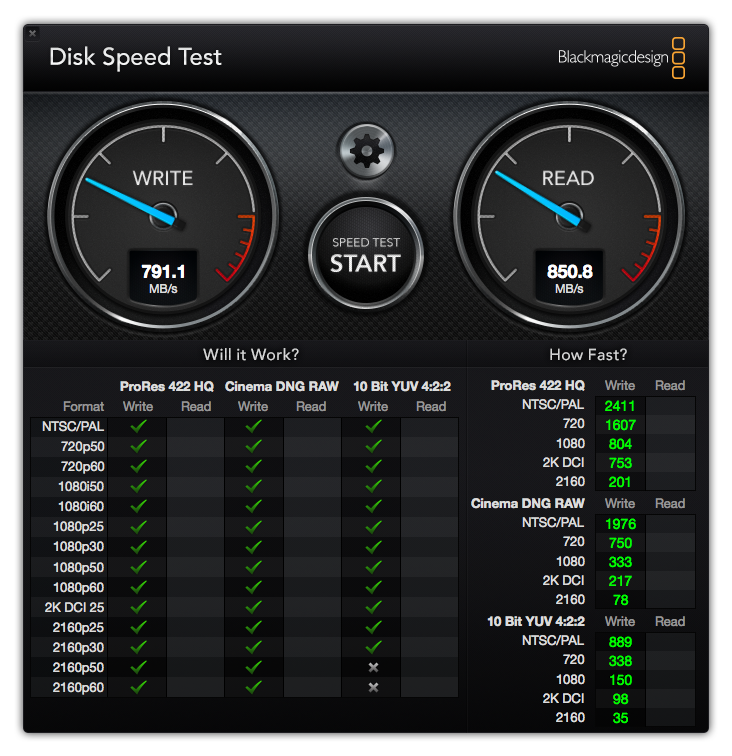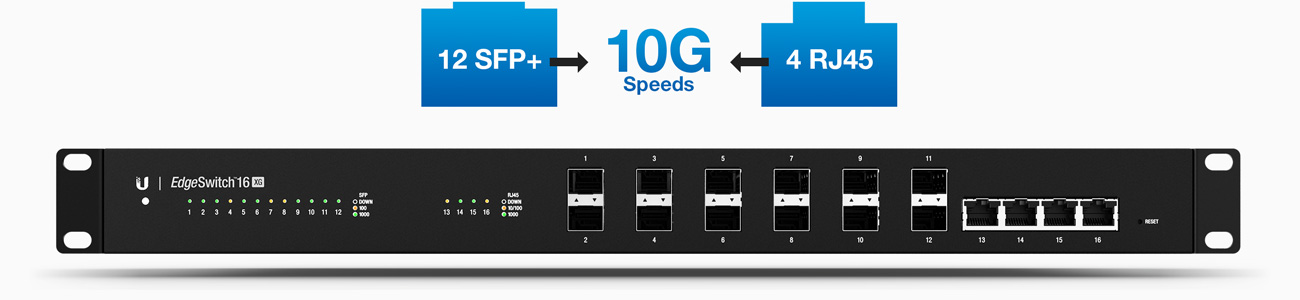One of the basic requirements to sustain human life is water. When you’re at sea, especially on long passages, drinking water becomes a valuable and scarce commodity.
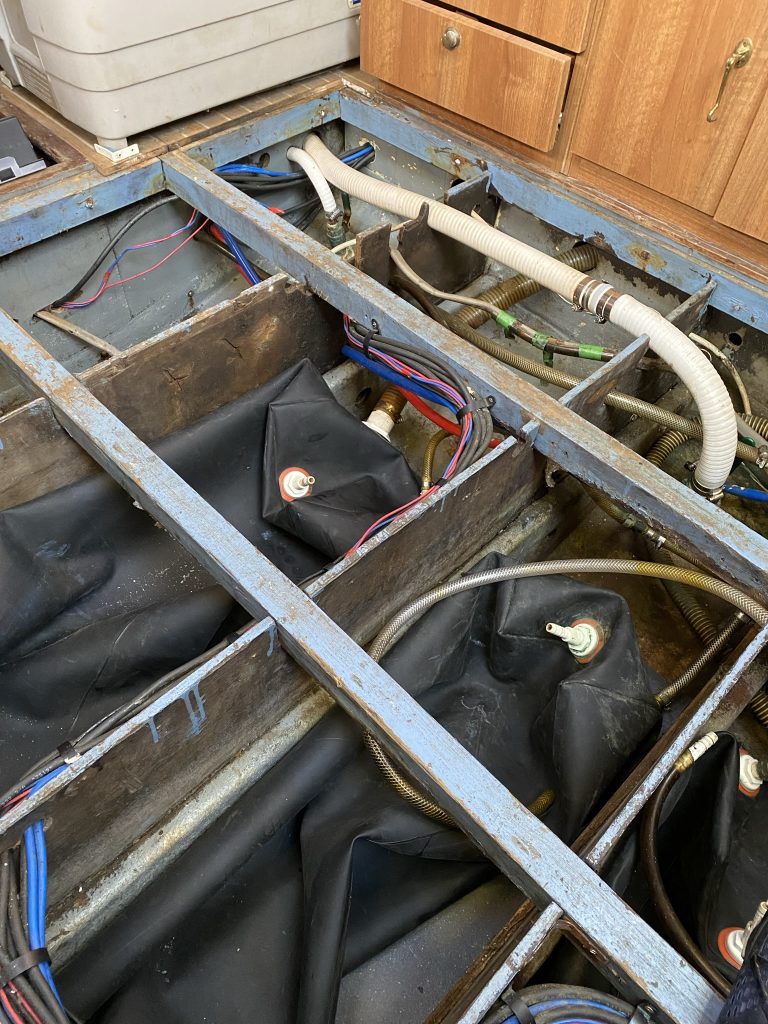
Pamela C has 3 bladders that will hold a total of roughly 450-500 litres of water. The average person should drink at least 3-4 litres of water a day, potentially more in hot weather or if you are exerting yourself, so on the surface, you’d think that would be enough for weeks.
This however is nothing, according to WaterWise the average person uses upwards of 140 litres of water PER DAY in the UK! Obviously, this isn’t sustainable on a boat when you have such limited quantities of water available, especially on passage when you might be away from shore for 3 weeks or more at a time.
When on passage, certain things have to give. You can’t shower every day. Washing up might have to wait, or you use salt water wash and then sparingly use fresh water for that final rinse.
Considering the amount of water around you (roughly 332,519,000 cubic miles of sea water!) it’s a shame that drinking it will eventually kill you. If only there was a way to turn the seawater into drinking water I hear you say? Well, funnily enough, there is – and there are a few options.
You can set up funnels to catch rainwater and dump it into your onboard water tanks. Great, but you risk also getting some seawater and who knows what pollutants are in the rainwater (acid rain anyone?). You can build a still to boil off the water and catch the condensation/steam and turn that back into pure water. If you’re shipwrecked on a desert island then both of these tricks are definitely something you would be doing.
Water Makers

On a boat, however, there is another option. You can install a “water maker”. These work by using reverse osmosis and forcing seawater through a set of filters, initially under pressure, which results in freshwater being produced and a by-product of brine. The freshwater can then be stored in the ships water tanks, and you have an almost infinite supply of fresh drinking water that you can generate at rates of between 25 litres and 80 litres per hour, depending on the water maker you’re using. This however comes at a cost. The cheapest I have found so far comes in at roughly £3,500 with prices increasing to over £10,000 at the 80 lph levels.
They also seem to come in two flavours, either modular (naked) or as a complete unit. On a boat, space is very much at a premium and the modular options seem to make more sense as you can install the components in various spaces around the boat.
How Do They Work?
Most marine watermakers use a process known as reverse osmosis to extract fresh water from brine. Basically, it involves putting the seawater under pressure (some 800 – 900psi) over a semi-permeable coiled membrane. Freshwater then migrates through the membrane and is collected, leaving a more concentrated brine solution behind.
They can be powered from 12/24/48 volt DC, AC and/or a generator. For my needs onboard, 12 volt is abundant and as such I will be primarily looking at the 12-volt solutions.
The Options
So far, after a fair bit of research, I have identified the following options based on a 12-volt system.
| Manufacturer | GPH/LPH | Costs |
| Rainman | 30 LPH | $5,000 USD |
| ECH2O Tec | 50 LPH | $6,000 USD |
| ECH2O Tec | 120 LPH | $8,000 USD |
| ECO Sistems Splash 30S | 30 LPH | £ 5,279 GBP |
| ECO Sistems Water Pro | 60 LPH | £ 7,862GBP |
| Blue Gold ECO+ DIY | 30 LPH | €3,864 EUR |
| Blue Gold ECO+ DIY | 60 LPH | €4,641 EUR |
| Seawater Pro | 65 LPH | $3,795 USD |
Pros and Cons
One of the problems with a water maker is that if you’re not using it on a regular basis (at least twice a week) then you need to “pickle” the membranes to preserve them. This means lots of additional maintenance and potential additional costs. As such the general advice is not to install a watermaker if you intend to spend a lot of time in marinas.
You need to replace the membranes on a semi-regular basis and (apparently) might need different sorts of membrane kits depending on the water/ocean you’re in?
A pack of 5 replacement filters for the Seawater Pro is only $39 USD however, so this at least doesn’t seem too expensive, depending on how often they need to be changed of course. You can also get a UV sterilizer for $95 that is compatible with the SeaWater Pro watermaker which looks like a useful addition.
Conclusion
At this stage, I’m not sure which one I will end up buying. I think the top 2 on my list are the Rainman and the SeaWater Pro. The more I look at the options, the more I think I’m inclined to go with the SeaWaterPro – it just depends on whether or not I can get one into the UK without excessive additional import costs.